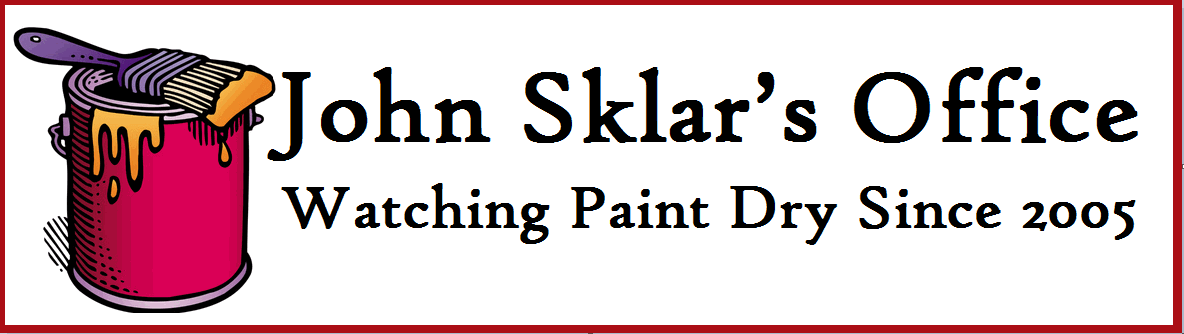|
| Apple //e with Duo Drive |
I got an IPAD 2 for my birthday. I love it. But more than that I like what it says about computing and the future. I remember my Apple //e. It had a duo-drive, i.e. two 5.25" floppies in one case that sat between the cpu/keyboard and the green/black monitor. The picture on the right is essentially what I had. I added a 1 gig ramdisk to the motherboard which gave me the option of loading all of the productivity software I used directly to ram so that both floppies were free for reading and saving files. The boot was kind of long but not in comparison to Windows 7. It probably took a minute or two to fully load.
This computer was hooked up to a printer. The internet was a dream and networks in general were reserved for hospitals and airlines. A sneakernet moved files from one computer to another on a floppy that held next to nothing.
Apple 140 kB single-sided 5 1⁄4-inch disks, labeled "single sided" but with a notch cut on the right side could be flipped and written on the other side. That made them about 280kB. The tiny picture on the right is 31kB, while a picture taken with my Sony DSLR is about 625 kB, just about 20 times bigger.
The size of current files long ago outstripped the floppy and we eventually moved to flash memory and network storage. Large organizations, seeing the need for people to use their work files when out of the office often employed VPN, virtual private networking, over the internet. This makes an insecure connection, secure so that sensitive data can be transmitted safely.
These networks take some setup and hardware costs and might not be the best choice at home.
Enter the IPAD:
The ipad doesn't do traditional filing. I never actually get to look at the files stored except when a program or app offers me a choice. But getting the files into the IPAD or from IPAD to IPAD or from my computer to your computer. Things get a bit complicated. Unless you employ one of the apps that is designed to move things.
So that brings me to the subject of this post. You see, I have this great chair and this new knee. This means that often I prefer not to get up and go to the computer and fiddle. In fact sitting at the computer is a bit of a chore these days. (hurts the knee a bit)
The
great chair on the other had is a pleasure. Holding the IPAD and
sitting on the chair. I can access the computer through WiFi using an
app called Splashtop. (On sale for $2.99, usually $19.99) Splashtop lets
me access my desktop as long as it is on. Even if I'm on another WiFi
network, like Starbucks or McDonalds. It simply allows me to control my
desktop with my IPAD. Find a file surf the net with flash. etc. Anything
my desktop can do I can control from the IPAD.
 |
| Splashtop Remote |
Last night I wanted to read a book that was stored on my computer. From that nice chair, I Splashtoped over to the computer and dropped the book into my dropbox folder. (Dropbox is free) A few seconds later my ebook app on the ipad was reading the file.
 |
| Dropbox App |
Dropbox
allows me to put a file in a virtual folder and access it from another
location. I just need the password or permission. I could share that book
with you too. I just send you an email and permission to access my
dropbox.
This tech is so remarkable because it makes my IPAD an extension of desktop or is it the other way around. And because it puts me in charge. I don't have to say, "I can't do that..."
Its all about reading the book, not the device its on. Isn't the tech incredible?